[amaran Pixel Tubes] Light Configuration & Settings
amaran PT1c PT2c PT4c Pixel Tube Light Configuration & Settings
Menu
While on the Root Menu screen, press the Up/Down buttons and press the OK button to select between:
- Light Mode
- BT Settings
- DMX Settings
- SYS Settings
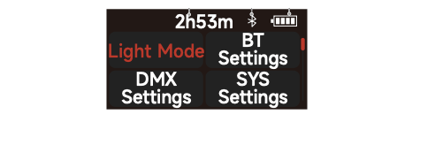
BT Settings (Sidus Bluetooth Settings)
Press the Up/Down buttons and press the OK button to select BT Settings in the system menu.
Press the Up/ Down buttons to select between BT Status / BT Reset / BT UID.
BT Status : Enable (ON) / Disable (OFF) Sidus Bluetooth.
BT Reset : Reset the amaran PT Sidus Bluetooth connection by selecting the " √ " symbol or "X"
to abort the BT reset.
BT UID : Display the Sidus Bluetooth Unique Identifier.

DMX Settings
Press the Up/ Down buttons and press the OK button to select DMX Settings in system menu.
Press the Up/ Down buttons to select DMX Settings.
DMX Address : Set the DMX address of amaran PT, press and hold the OK button for 2 seconds to lock / unlock the DMX address (To prevent accidental touch to exit DMX mode).
DMX Profiles: Press the Up/ Down buttons to choose DMX profile.
DMX Loss Behavior:
1. Hold Last Setting : After DMX signal is lost, remember the last control setting. 2. Black Out : When the DMX signal is lost, it will be Black out .
3. Fade To Black : After DMX signal is lost, it will fade to Black in 60 seconds.
4. After the DMX signal is lost, keep the last control setting for two minutes, and then Fade to Black within 60 seconds.
Note: The fade-out time decreases as the percentage of brightness decreases. When the brightness output is 100%, the fade-out time is 60 seconds, which decreases in sequence.
Note: If the signal is reconnected, the DMX console will continue to maintain the signal output as same as before.

DMX Profiles
System Settings
Press the Up/Down buttons and press the OK button to select System Settings in system menu. Press the Up/ Down buttons and press the OK button to select Language / Screensaver / Product Info / Factory Reset
Language
Press the Up/ Down buttons and press the OK button to select English or Simplified Chinese.
 Screensaver
Screensaver
Press the Up/Down buttons and press the OK button to choose turn the screensaver on after 30/60/120 seconds or turn it off.

Product Info
Press the Up / Down buttons and press the OK button to select Product Info to see the Firmware Version.
 Factory Reset
Factory Reset
Press the Up/Down buttons and press the OK button to select Factory Reset.

Factory Default Settings:
Light Mode: Intensity 50%, CCT 5600K, GM 0
BT Status: ON
DMX: Address 001, Profile CCT&RGB, Hold Last Setting. System setting: Language English, Screensaver: Normal (Off).