[Nova II 2x1] System Settings
System Settings of Nova II 2x1
System Settings include: Accessory, Dimming Curve, Power and Output, White Light Standard, Fan Mode, Studio Mode, Screensaver, Language, Product Info, Firmware Update and Factory Reset options.
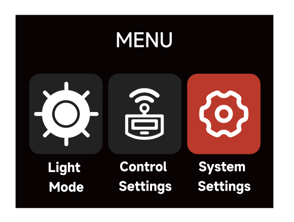
Dimming Curve
The following Dimming Curve are available: Linear, Logarithmic, S-Curve and Exponential.
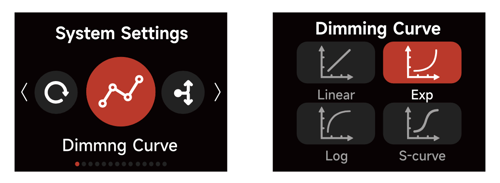
Power and Output
In the output settings, you can make the following adjustments:
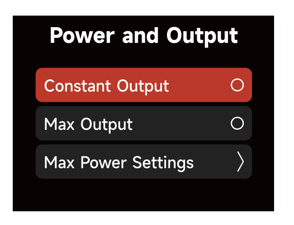
1) Constant Output: The lamp's brightness is kept consistent throughout the color temperature range.
2) Max Output: The lamp's brightness is prioritized throughout the color temperature range.
3) Power and Output: Set the maximum output power of the fixture according to the output capacity of the power supply system.
White Light Standard
1) CIE Daylight: Meets the Sunlight Standard: (5000K-10000K, Duv is controlled at 0.0020-0.0040).
2) Blackbody: Meets the Blackbody Luminescence Standard (Duv is controlled near the blackbody trajectory line).
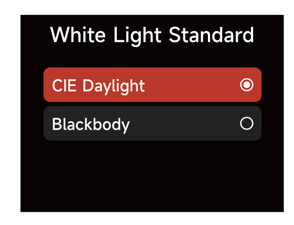
Accessory Calibration Mode
The NOVA II includes an Accessory Calibration Mode designed to maintain accurate color temperature and color quality when used with or without diffusion accessories. This calibration adjusts for the optical characteristics of diffusion materials to ensure consistent color output.
1) With Diffuser Calibration (Default):
Select this mode to maintain accurate white light when using diffusion accessories such as a Flat Diffuser, Dome Diffuser, Softbox, or Space Light.
2) Without Diffuser Calibration:
Select this mode to maintain accurate white light when operating the fixture without any diffusion accessories attached.
 Fan Mode
Fan Mode
In the System Settings Fan Mode, rotate the Select Wheel and press to choose between Smart, High, Medium, Silent and DMX Controlled Fan Mode.
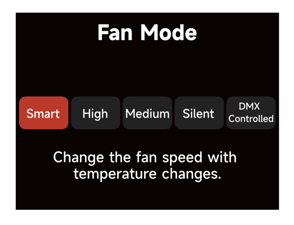
When using the DMX Controlled Fan Mode, the options for the Fan are:
1) Smart: Able to work in -20°/-4°F through 50°C/122°F environment. The lamp will automatically adjust the fan speed according to different ambient temperatures.
2) High: Able to work in -20°/-4°F through 45°C/1133°F. The fan will maintain its highest speed.
3) Medium: Capable of working in -20°/-4°F through 35°C/95°F environments. Medium is the slowest speed possible for Maximum Output.
4) Silent: When working in an environment of -20°/-4°F - 45°C/113°F, the fan stays OFF, but the output of the lamp is limited to 600W.
5) DMX Controlled: Fan listens to the settings sent by the lighting console. See the NOVA II 2x1 DMX Chart for details.
Studio Mode
When Studio Mode is ON, the fixture will power on when connected to live power.
When Studio Mode is OFF, press the power button to power on or power off the fixture.
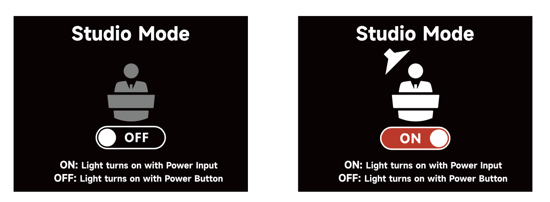
Screensaver
Select the Screensaver time and display behavior.
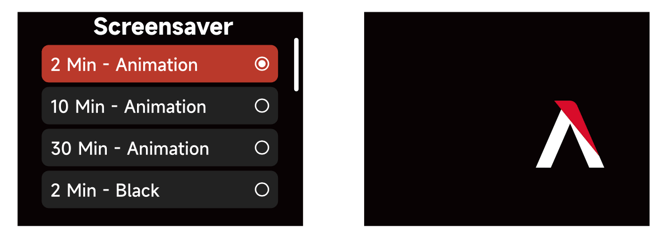
Language
Select between English or Chinese and press the Select Wheel to confirm.
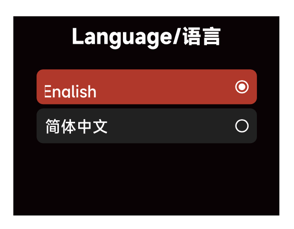
Product Information
The Firmware Version, SN, Sidus BT ID,, Hardware Version and Operating status, can all be checked in the Product Info interface.
1) Firmware Version: Display the Firmware Version of the Control Box and attached Lamp Head.
2) SN: Serial Number
3) Sidus BT ID.
4) Hardware Version: Display the hardware versions of the Control Box and attached Lamp Head.
5) Operating status: Display the Temperature, Control Box and attached Lamp Head Run Time and any Error Code.
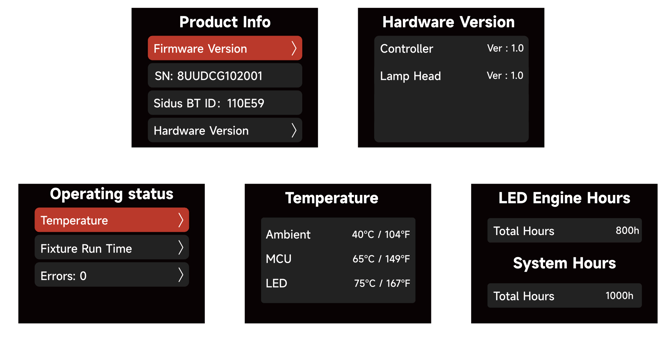
Errors are divided into two categories:
I. Serious error: When a serious error occurs, the fixture cannot be used and will be locked for protection. Please respond to the error according to the fault prompt.
II. General error: When a general error occurs, the fixture is still available for use; enter the Product Info interface to view the error details.
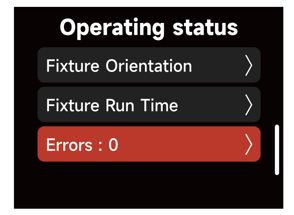
III. Error Log: Corresponding sensor data for each error, enabling quick and accurate fault diagnosis.
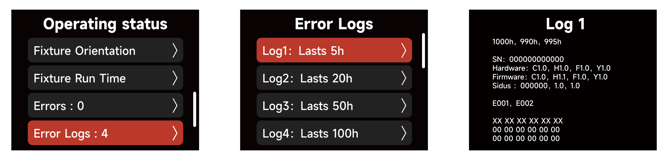
Firmware Update
Upgrade the firmware by inserting a USB flash drive with the latest firmware on its root drive into the USB-A port of the Control Box. The current firmware version is also listed in this interface. NOTE: The fixture can also be updated via Sidus Link Pro with Sidus BT turned ON and a Wi-Fi internet connection on your Sidus Link device. Remember to update both the Control Box and the connected Lamp Head with any new firmware.
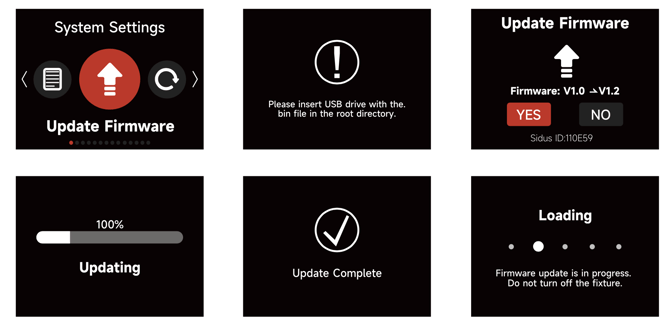
Factory Reset
To Factory Reset your fixture, first select if the fixture should have the CRMX and the Sidus BT Settings reset. Also select the default language, then select "YES". Select "NO" to cancel.
Choose to Reset CRMX, Reset Sidus BT, Default Language.
Hold the Menu Button for 5 seconds to initiate the Factory Reset Shortcut.
| Factory Settings | |
| Light Mode | CCT; color Temperature: 3200k |
| Intensity | 0 |
| Output Mode | Maximum Output |
| Lead/Follow Mode | Off |
| High-Speed Mode | Off |
| Screensaver | 30 Minutes |
| White Light Standard | CIE Daylight |
| Fan Mode | Smart |
| Dimming Curve | Linear |
| Studio Mode | On |
| FX Mode | Fireworks, Brightness 0%, Color Temperature: 3200K, Frequency: 5 |
| DMX | Channel 001, Hold Last Look, DMX Termination Off, DMX Smooth: Smooth |
| Ethernet | sACN, IP address: 192.168.2.16, Gateway: 192.168.2.1, Universe: 001 |
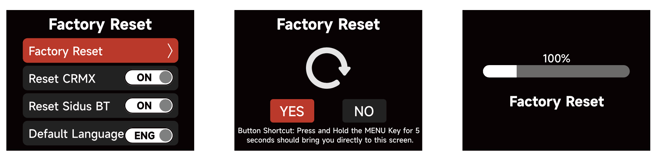
Presets
10 Light Mode Presets can be saved. Choose your settings within the CCT, xy or FX Mode. Then press the PRESET button to open the Preset interface. Select the Preset number to open, replace or delete the Preset.
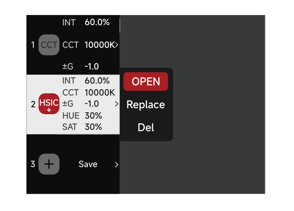
| Lead/Follow Mode: Follower |  |
Sidus BT Enabled |  |
| Lead/Follow Mode: Leader |  |
Receiving CRMX data |  |
| Fan Mode: Silent | 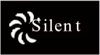 |
CRMX connected, no DMX data |  |
| Fan Mode: High |  |
Connected to CRMX, no transmitter found |  |
| Fan Mode: Medium | 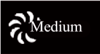 |
Ethernet |  |
| Fan Mode: Smart |  |
AC Power Detected |  |
| Fan Mode: DMX | 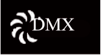 |
CIE Daylight |  |
| Dimming Curve: Linear |  |
Blackbody |  |
| Dimming Curve: S-Curve |  |
Studio Mode: ON |  |
| Dimming Curve: Exponential |  |
Studio Mode: OFF |  |
| Dimming Curve: Logarithmic |  |
Head Cable Length |  |
Status Indicator Light
Building on the error codes, the NOVA II adds status indicators that allow users to observe and assess the fixture's status from a distance.
| Indicator | Status | Description |
|
Control Panel Indicator |
Off | Power is not connected, or the AC power supply is damaged |
| Red | Power feed is normal, but the control unit is malfunctioning | |
| Green | Power feed is normal, and the control unit is functioning normally | |
| Orange | Power feed is normal, but the control unit has detected a product fault |
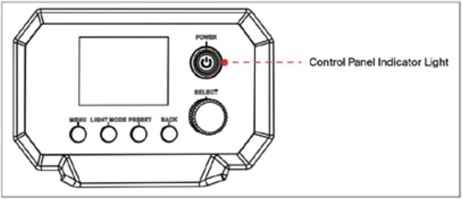
Shortcut Button
| Operation | Description |
| Long press MENU for 5 seconds | Factory Reset |
| Long press BACK for 5 seconds | Sidus BT Rest |
| In the MENU interface, short press BACK | Returns the current control source |