[STORM 700x] Control Settings
Control Settings of STORM 700x
Choose between: DMX Settings, CRMX Settings, Sidus BT, and Lead/Follow Mode.
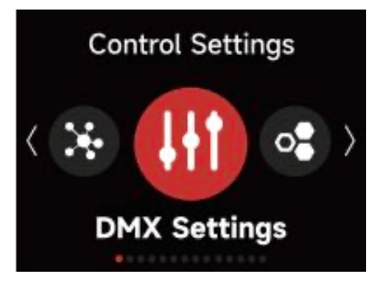
CRMX Settings
Turn CRMX ON or OFF.
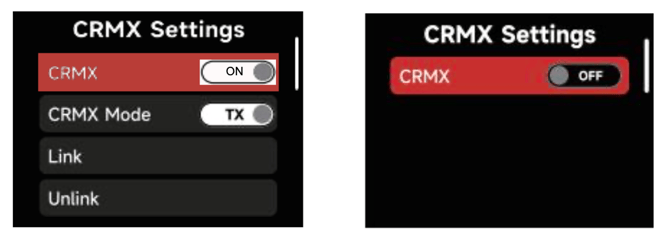
1) When CRMX is ON/Enabled, the fixture will listen for its previously linked Transmitter. If
the fixture is currently unlinked, it will listen for a Transmitter link signal and link to any new CRMX link signal. Users can Unlink from previously linked Transmitters by selecting Unlink. Once a CRMX Link is established and DMX data is present, the display will change to the DMX Status Screen
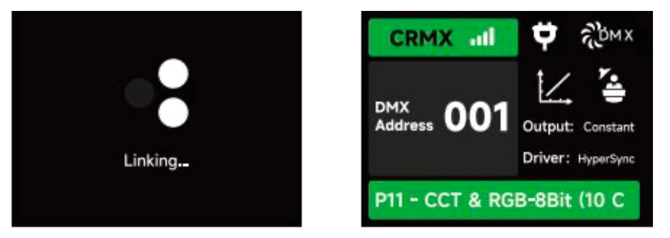
2) When in CRMX RX Mode, CRMX to DMX512 "ON" pushes the received DMX data out of the DMX Out Port. If "OFF", then no data is pushed out of the DMX Out Port.
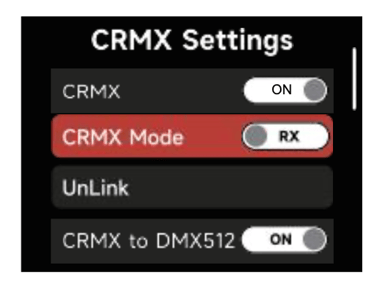
3) When utilizing CRMX TX Mode, the Light can transmit DMX data to receivers using CRMX. While acting as a CRMX TX, the Control Box can set a Linking Key for RX's to link to.
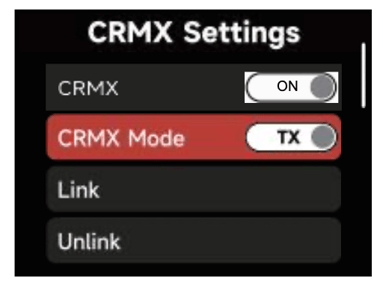
4) While acting as a CRMX TX, the Control Box can have a Linking Key for RX's to link to.
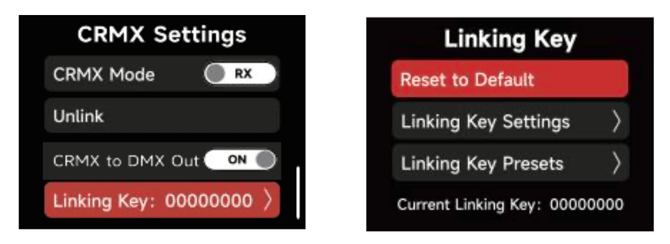
a. In the Linking Key interface, choose an 8 digit number to be the Linking Key. Three digits cannot be "0".
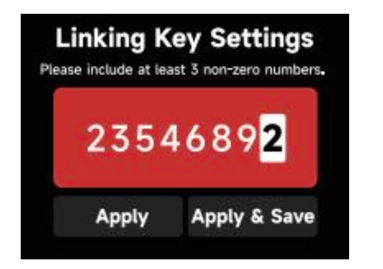
b. Choosing "Apply" sets the Linking Key. Presets can be saved for future use by selecting "Apply & Save".
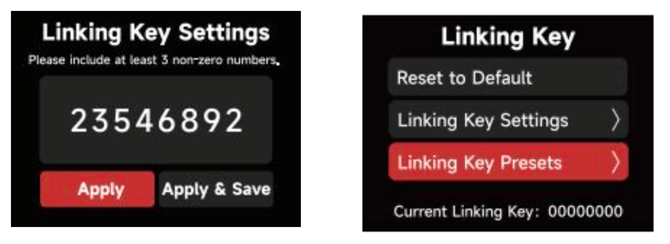
c. Save 10 Presets in total.
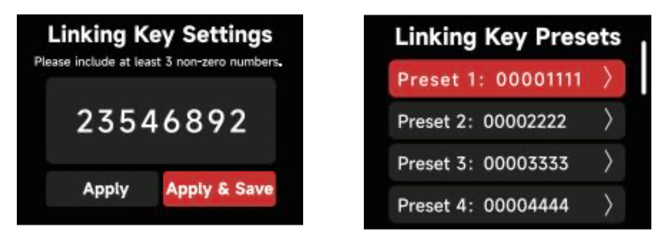
d. In the Linking Key Preset interface, save up to 10 Presets by choosing "Save" or set the
Control Box's Linking Key and save it as the selected Preset by choosing Apply and Save.
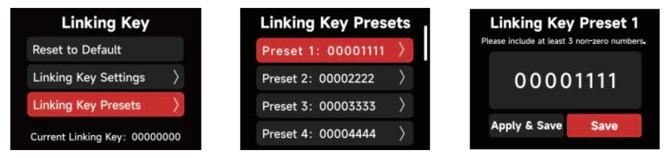
5) CRMX RX (Receiving) Status.
a. Signal Strength: When DMX data is provided to the Control Box acting as an RX , the DMX Status Screen will indicate the CRMX signal strength the Control Box is receiving.
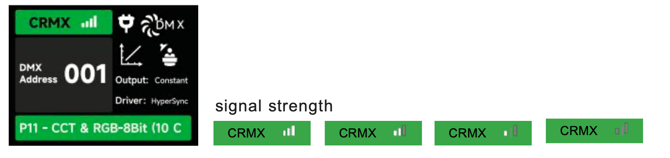
b. CRMX Signal is good and DMX data is present.
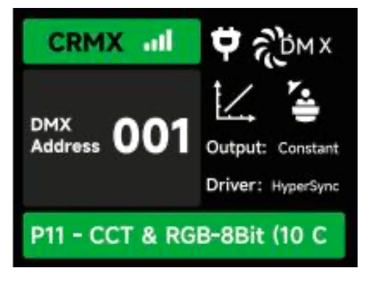
c. No DMX data present.
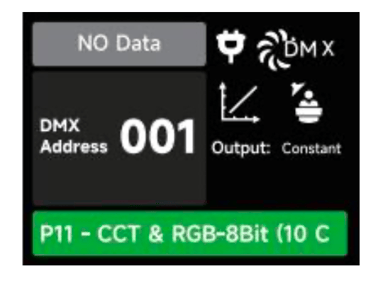
d. The Control Box CRMX RX is out of range of its TX. Check that the TX is powered On and within range.
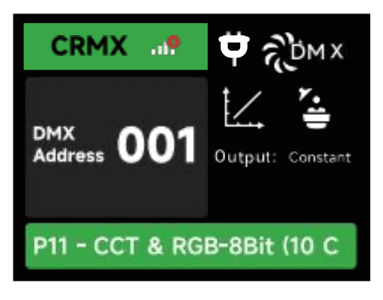
DMX Settings
1) DMX Status Screen: Displays DMX data status, the DMX address, the DMX Profile being used, the CRMX Signal Strength, Fan Mode, Dimming Curve, Studio Mode in use, Output Mode, Power Status and more.
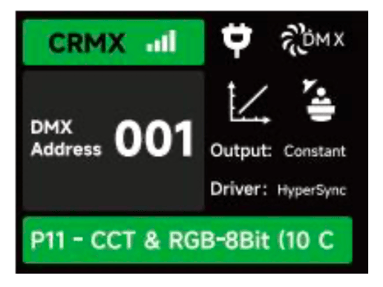
2) DMX Address: Set the DMX address of this device.
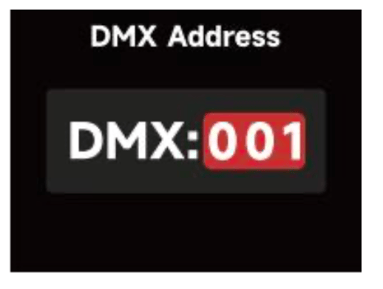
3) DMX Profile: Choose which DMX Profile to use. Refer to the DMX Chart for the specifics of each profile.
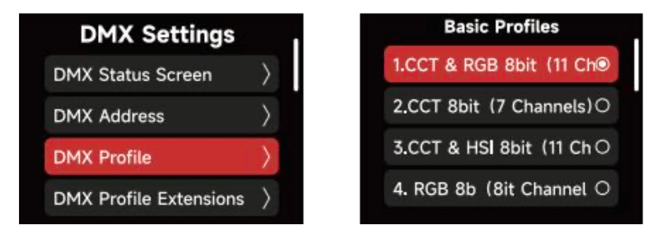
4) DMX Loss Behavior--Choose from the following options:
I: Hold Last Look: when DMX signal is lost, DMX values will be retained until signal is regained.
II. Black Out: when DMX signal is lost, the light will black out.
III. Fade to Black: when DMX signal is lost, the light will wait for 60 seconds before fading to black.
IV. Hold 2 min.&Fade Out: when DMX signal is lost, the DMX values are retained for two minutes before fading out over a time of 60 seconds.
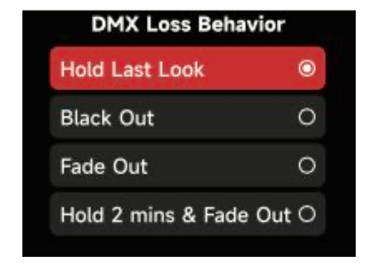
5) DMX Smoothing: Set the smoothness of DMX dimming.
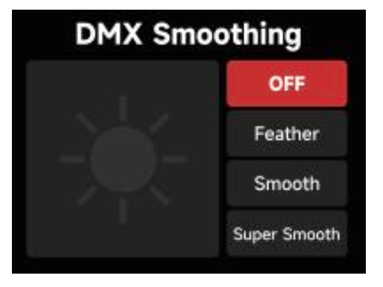
6) DMX Termination: Turn ON (to help with DMX signal reflection) or OFF.
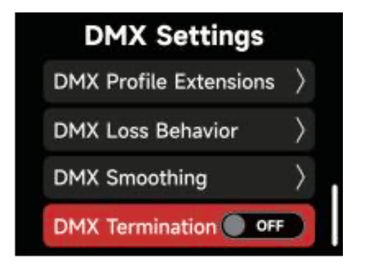
Sidus BT Setting
1) Turn Sidus BT ON or OFF in the Sidus BT settings.
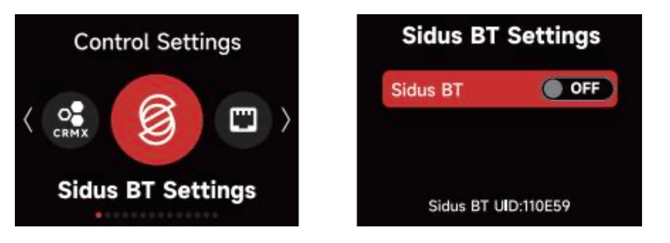
2) When Sidus BT is "ON': the serial number is displayed here to facilitate connecting with
the Sidus Link Pro and Sidus Link Apps. Use Sidus BT Reset to allow your Sidus Link device to connect with a new controller. If Sidus BT fails to reset, a "Reset Failed" warning will pop up before returning to the Sidus BT Reset display.
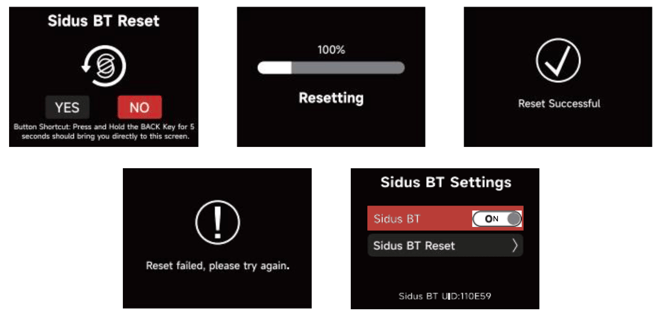
Lead/Follow Mode
In this interface, set fixtures as either the Leader or the Follower (Leader/"OFF"). The Leader automatically sends its settings to the Follower fixtures for synchronization. Batch upgrades of the firmware from a USB drive in the Leader's port is also possible.
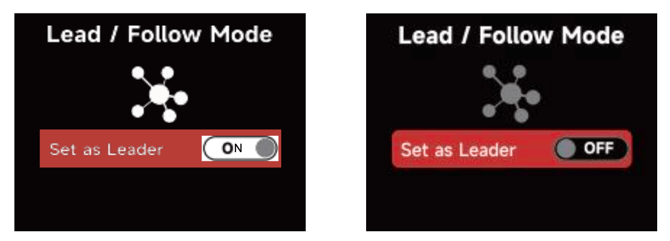
The leader fixture should be connected with the followers via DMX to enable this function.