[Electro Storm XT26] Ethernet Mode
Ethernet Mode of Electro Storm XT26
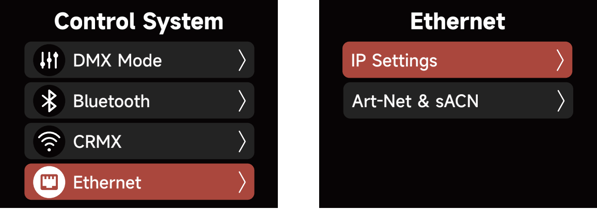
(1) a. Auto Set IP: The fixture will automatically receive an IP address from the DHCP server. In Auto Set IP mode, you cannot edit the IP address, subnet mask and gateway;
b. Manual Set IP: Manually set the IP address, subnet mask and the Gateway IP address.
(2) Art-Net & sACN: select which data protocol you are sending over ethernet.
a. Choose between the following:
(a) Automatic: The fixture will automatically identify the current Ethernet protocol
(b) Art-Net Only: use the Art-Net protocol only; the fixture will not respond to the sACN
protocol
(c) sACN Only: use the sACN protocol only; the fixture will not respond to the Art-Net protocol
b. Art-Net Universe: set the Art-Net Universe
c. Net Sub Uni: set the Art-Net Net, Sub-Net and Universe
d. sACN Universe: set the DMX universe of sACN