[Sidus Four] Display Settings
Display Settings of Sidus Four
Main Display Interface

- Control Method Status Bar
- Output Status Bar
- Power and Communications Status Bar
- CRMX Output Status
- XLR DMX Status
- Device Settings
Control Method Status Bar
The Control Method Status Bar displays the current data source:
Control Indicator:
Orange = sACN
Yellow = Art-Net
Gray = No Control Source
If the control source is over ethernet, "ETH" is indicated. For example, a Yellow background with "Art-Net over ETH" indicates the control protocol is Art-Net and the connection is via wired ethernet.
If the control source is from Wi-Fi, "Wi-Fi" is indicated. For example, an Orange background with "sACN over Wifi" indicates the control protocol is sACN and the connection is via Wi-Fi.

- sACN over WiFi
- sACN over ETH
- Art-Net over WiFi
- Art-Net over ETH
- DMX IN
- IN
Output Status Bar
The Output Status Bar displays the status of each Output Port:
Good: Device is connected and data is present on all Outputs.
Linking: A wireless Output is sending its Link Signal.
Port No Data: Check Universe settings and Control Device data.
No Wi-Fi Data: Wi-Fi is on but is not receiving data.
Ethernet No Data: Ethernet is connected, but data is not present.
Wi-Fi signal is unstable: Check if the Sidus Four antenna is installed properly, and mitigate interference sources.
Universe Error: Port Universe settings are out of the control protocol's range: Art-Net is 0-32767, sACN is 1-63999.
Low battery power: The internal battery level is low. Connect to external power supply as soon as possible.
DC power supply disconnect: External V-Mount Battery or DC power supply port, please connect the external power supply as soon as possible.
Power and Communications Status Bar
| Connected External 9-24 V DC Power |  |
| Connected external V-Mount Battery power |  |
| Backup Battery power and remaining usage time |  |
| Backup Battery is low, please connect to external power supply as soon as possible |
 |
| Charging the Backup Battery |  |
| Backup Battery is full |  |
| Ethernet connected; data present |  |
| Ethernet connected, but no data is present, please check that the Ethernet settings are correct |
 |
| Wi-Fi is in AP mode and connected with data present. |  |
| Wi-Fi is in AP mode, connected, but no data is being received. Please check if the Wi-Fi settings are correct and check that ethernet data is not also being received. |
 |
|
Wi-Fi is in STA mode, connected normally, and displaying Wi-Fi signal strength |
 |
|
Wi-Fi is in STA mode, connected and displaying Wi-Fi signal strength, but no data is being received. Please check if the Wi-Fi settings are correct. |
 |
| Wi-Fi is in STA mode and not connected |  |
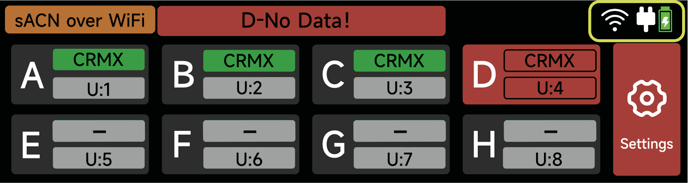
CRMX Status Row
Sidus Four has 4 built-in CRMX modules to support 4 CRMX outputs; A-D corresponds to Output Ports of four CRMX modules and also corresponds to the antennas of the Sidus Four.

CRMX Status, Universe Setting, and data status are displayed for each port:

CRMX Enabled/Data is present: GREEN
CRMX Enabled/Data is not present: RED
While on the Main Display, scroll the wheel to select an Output and Click to open the Output Settings. In the Output Settings, set the Universe for the Output. CRMX Linking options are also adjustable here as well as enabling or disabling the Output.
For devices that allow for linking via Linking Key, set their Linking Key to match the "Output" of Sidus Four to listen for. Put the RX device in "CRMX" Mode. If the device offers a "Port" or "Universe" selection, then select "A" or "1" to listen to the matching Output Port of Sidus Four. On the Sidus Four, each Output uses a unique Linking Key.

XLR DMX Status Row
Sidus Four has 4 XLR DMX Ports available: E/F/G/H. Each Port can act an output or an input.

1. When using Ethernet or Wi-Fi as the data source of Sidus Four, the E-H port can output 1 Universe of data each. The Universe chosen in the Port Settings is displayed in the Main Display;

2. When using DMX INPUT Ports as the data source for the Sidus Four, the E-H Ports automatically connect to the corresponding CRMX Ports above the port in the Main Display.
