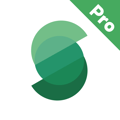Stage and Backstage
🎭 Stage and Backstage: A Guide to Lighting Control
When you're working with lighting cues, you need to be able to change things in the background without interrupting what's live on stage. This is where Stage and Backstage modes come into play.
🔄 What is Stage?
Stage refers to the live output of lighting cues currently active and visible on the stage. In Stage mode, any changes you make are immediately visible on the live output, impacting the lighting in real-time.
How it works:
Stage is where the lighting is “live,” displaying the values assigned in the current cue or programmer.
🎬 What is Backstage?
Backstage is a mode that allows you to work on your cues and make adjustments to the lighting in the background without affecting what’s happening on Stage. When you enter Backstage, the output of the programmer is paused, meaning no live changes are output to Stage, but the cues can continue to play uninterrupted.
How it works:
Backstage allows you to edit lighting cues, groups, and other settings without those changes being visible on Stage, meaning the output remains unaffected until you return to Stage mode.
This mode is crucial for preparing changes to be implemented later, so the stage lighting remains uninterrupted.
When you exit Backstage mode, the changes you’ve made will be output to Stage, and those adjustments will be visible.
💡 Use Case Example:
Imagine you have a cue that turns every light Red, but just before you trigger that cue, you're told, "No! Make the lights Blue instead!"
Here’s where Backstage shines. You can enter Backstage mode, select your lights, change their color to blue, and save the cue without affecting what’s currently live on Stage. Once you’re done, hit the Clear button to finalize your changes. When you're ready, simply return to Stage mode — your cue is ready for playback, and the change is seamless!
🔄 Switching Between Stage and Backstage:
- Stage to Backstage: The lights stay on Stage, but any changes you make are not yet visible.
- Backstage to Stage: When you exit Backstage, all your changes will be reflected in the live output. The lights are now "unveiled" — just like the curtain coming up on a new scene.

🔧 Editing and Saving Cues in Backstage
Once you’re done adjusting in Backstage, you can record your cue, and it will be ready for playback when you return to Stage.
The cue will not automatically play when you return to Stage. You need to manually trigger the cue for it to be executed.
⚙️ When to Use Backstage?
You can use Backstage when you’re working on adjustments or creating cues you don’t want to immediately affect the live stage output. It’s ideal for:
- Preparing cues for the next scene
- Making changes to the lighting without disturbing the current lighting state
- Testing new effects or settings in the background without audience disruption
When you’re in the middle of a running cue but need to make adjustments in another cue, entering Backstage lets you make those changes without impacting the live performance.
🔄 Summary of Key Points:
- Stage is where lights are outputting live values and visible on the stage.
- Backstage allows you to work on and save cues without affecting the live output.
- Moving between Stage and Backstage allows you to prep, test, and save changes while keeping the stage lighting uninterrupted.
. Support